
|
| Title: ANIMATION OPTIMIZATION TUTORIAL from BAMAs | |
| Babs5251 > Animation Tuts > PSP Tuts | Go to subcategory: |
| Author | Content |
|
JigsawQueen
|
|
|
Date Posted:07/08/2017 14:35 PMCopy HTML Here is a tutorial and screen shots for optimizing your Animation Shop! If you have any questions just let me us know and we can help you out! hugs Marilyn and Bobbie This instructional tutorial and the screen shots were written by Mally's PSP Tutorials LET'S GET STARTED Open Animation Shop Click New a List opens The Image shows the list before we open a new animation 1. 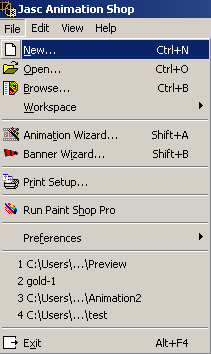 File / New / Create New Animation width any x Height any / Canvas Color: Transparent The other Image shows you with a new image opened 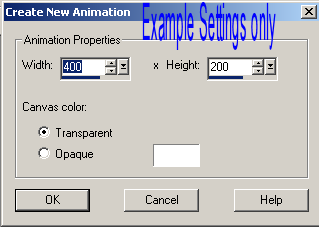 Once it is open you will see more new commands before they where hidden We don’t need the new frame it’s only used so that the optimization wizard option opens in the list 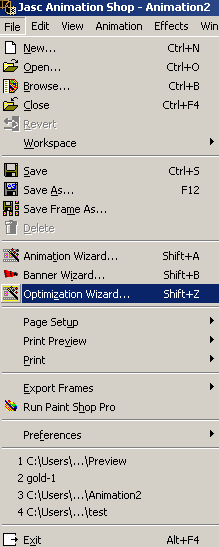 You will notice the difference more commands have been opened before they where hidden Optimized Output opens / Settings: Optimize for: Animated Gif file checked / When finished: Replace the Current animation with the optimized version checked Click Next 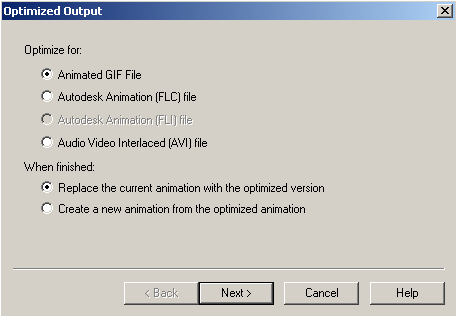 Animation Quality Versus Output Size opens Click the Customize Button 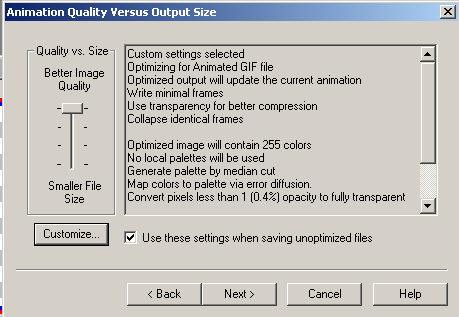 Customize Optimization Settings opens 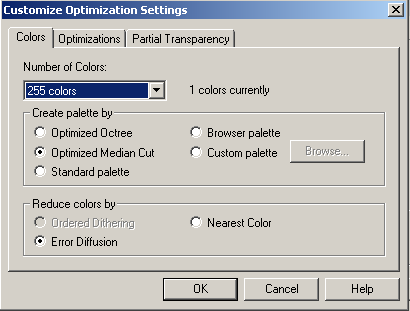 Colors / Number of Colors: use the dropdown and choose 255 colors Create Palette by / Optimized Median cut checked Reduce colors by / Error Diffusion checked Ok 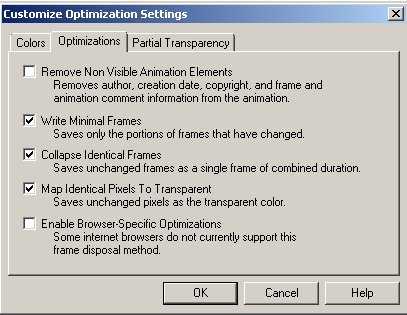 Click the Customize Button Again Optimizations / Remove Non Visible Animation Elements unchecked / Write Minimal Frames checked / Collapse Identical Frames checked / Map Identical Pixels To Transparent checked / Enable Browser-Specific Optimizations unchecked / Ok 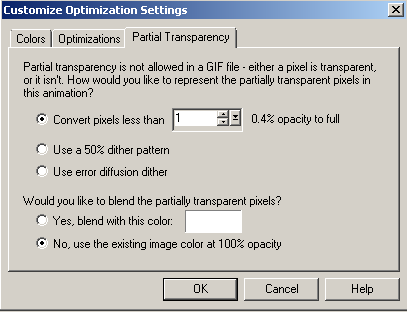 Click the Customize Button Again Partial Transparency is not allowed in a Gif file Convert pixels less than checked use the dropdown and choose 1 Use a 50% dither pattern unchecked Use error diffusion dither unchecked Would you like to blend the partially transparent pixels? Yes, blend with this color: unchecked No, use the existing image color at 100% opacity checked Click Ok 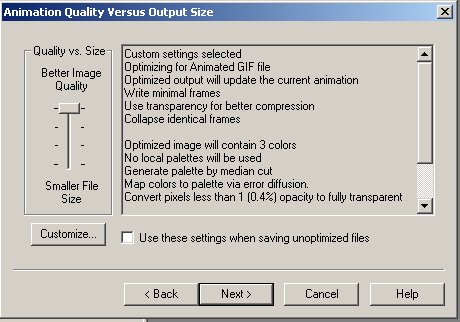 Check the Use these settings when saving un-optimized files Now your settings should be saved ready to use |
Copyright © 2000- Aimoo Free Forum All rights reserved.
Skin by SandhillsDebby © Trina Clark digiscrapkits.com






