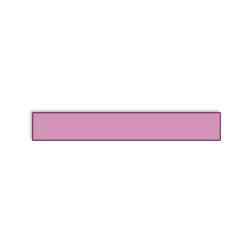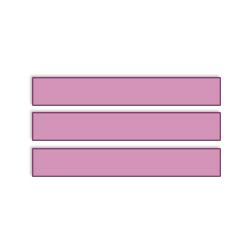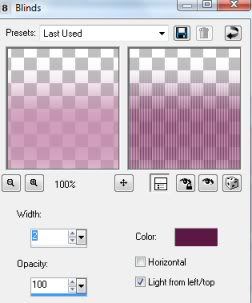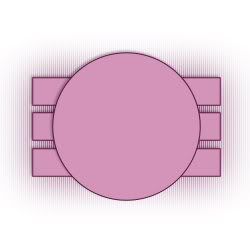|
| Title: Easy June Tut | |
| Babs5251 > Animation Tuts > PSP Tuts | Go to subcategory: |
| Author | Content |
|
JigsawQueen
|
|
|
Date Posted:07/08/2017 14:51 PMCopy HTML
Floodfill the image with white Choose a tube and pick a dark colour from the tube as a foreground in your pallette Select your preset shape tool set to rectangle with a solid border of 2 Convert to raster layer Duplicate this layer twice and space the three rectangles evenly Duplicate this merged layer Make active the original bottom merged layer and add a guassian blur of 25 Then add the Texture effect Blinds set as image
Unhide the background and make active the three rectangles layer Select the shape tool and change to elipse Draw a circle See image for placement Paste as a new layer On your layer pallette change the setting from normal to Luminance Legacy Add your chosen tube to the image and place to one side Add some text just above the blurred layer at the top of the 3 rectangles Duplicate and move to bottom of the rectangles Add drop shadows as to your own choice... Add your name and copyright info Show us your results on this thread Please ask any questions if you need help Hugs Jennie
|